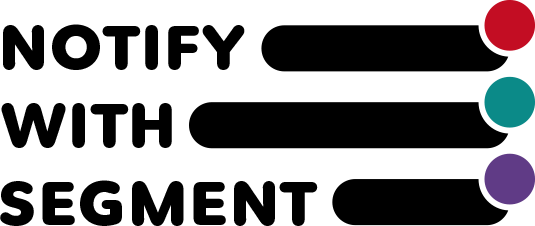3. Reflection on the theme
Enabling the app
First of all, please customize the theme and make the following settings.
Select "Online Store" > "Theme" > "Customize".
Select an app from the icon list on the left and turn on the segment notification slider switch.

At this time, you can change the color and size of the badge display by adding code.
Add notification area
Add an area to display the notification app's blog.
This application's notification area section will be set up once per page. Please note that multiple installations will not work properly.
Open the desired page and click "+Add section"
Select “Apps” > “Segment Notifications”.

Configure various settings for the notification area.
Since you are not logged in when setting from customization, the notification content will not be displayed. Therefore, by turning on "Show sample notifications for customization", sample notifications will be displayed. Make settings while checking what the display will look like.
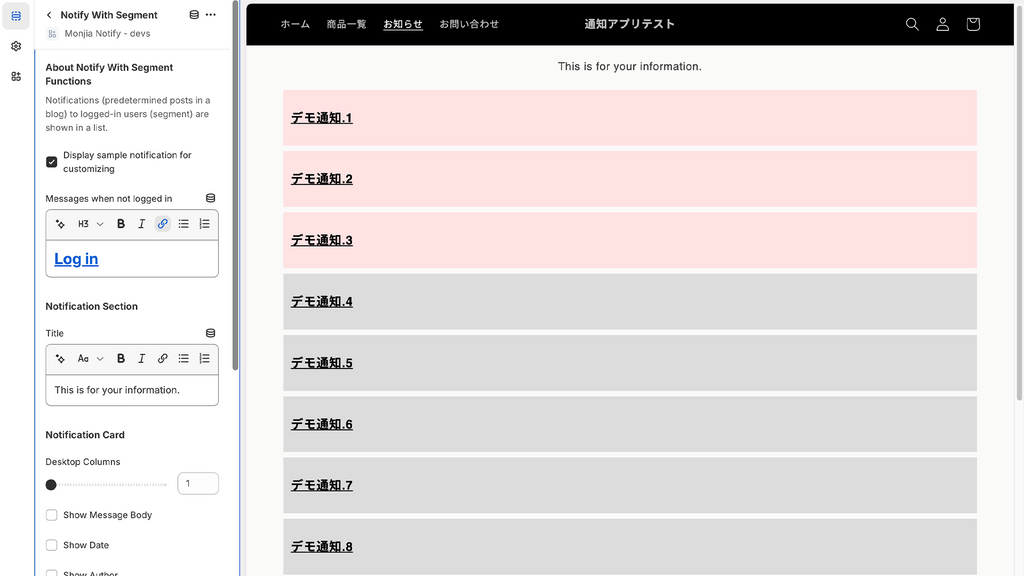
About various setting items
- Message when not logged in
- This is the content displayed when you are not logged in. It is usually assumed that you will include a sentence such as "Please log in to view individual notifications when you log in." Leave blank if unnecessary.
- Notification section
- Title (class=" monjia_notify-title")
- This is the text that appears at the beginning of the notification section when you are logged in.
- notification card
- number of columns on desktop
- Set how many rows of notifications are displayed horizontally.
- Show main text
- Turn on/off preview of blog article text.
- display date
- Post date and time of blog article Turn on/off.
- Show authors
- Author of blog article Turn on/off.
- Report card for segment
- Default settings for segment notifications.
- Normally, specify the font color.
- Read notification card
- Specify the font or background color for read notifications.
- When set to hide, articles marked as read will no longer be displayed.
- unread report card
- Specify the font or background color for unread notifications.
- Notification group only
- Instead of displaying all notifications, only those specified in Group A, B, and C settings are displayed.
Once the settings are complete, select "Save" in the upper right corner to reflect them.