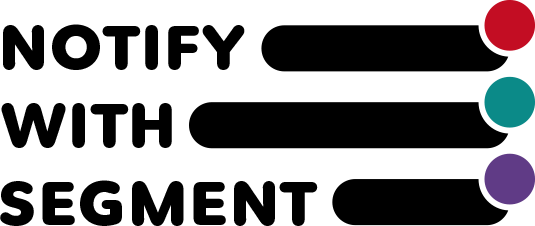2. Initial app settings
Purchase a plan
Once you install the app, "Monjia:Notify with segment" will be displayed when you select the app in the left menu of the Shopify management screen.

When you open the app, you'll see a dashboard.

To use the app, please first purchase a plan.
・For regular stores, the free period is 30 days.
・For development stores created by Shopify partners, all functions can be used without purchase (please purchase a plan before or after transferring the store).
When you select to purchase a plan, a confirmation screen will appear.

・Plan fees are billed using Shopify's app billing cycle.
・By approving, you are deemed to have agreed to the Shopify and app terms of use.
Once the plan purchase is complete, the display will change to "You are using the Basic plan."

Notification blog settings for read management
In the initial state, a blog to be used for the notification app has not been created, so a warning will be displayed indicating that a blog needs to be created.

Create a blog with the blog handle specified by Monjia
*In Shopify, a container for storing "blog posts" is referred to as a "blog." Please note that when it is simply written as a blog, it is a container.
*If you have already created a blog article, please skip the first blog article creation part.
Select "Online Store" > "Add blog post" from the left menu to create a blog article.

When creating a blog article, you can create a new blog and give it a title.
Here, we will simply refer to it as "Notification app blog".

Once a blog article has been created, you can begin managing your blog.
Select "Manage blog" in the top right corner.
When you open your blog, a screen will appear where you can set the name and template.
Select "Edit website SEO" here.

An item called "URL and handle" will be displayed.
By default, the blog title is used, so change this.

Change the original title to "monjia-notifications".

The blog specification is now complete.
Settings for each blog article
Return to Monjia's notification management screen and set up blog articles.
The blog you just created will be read and the blog articles contained within will be displayed.

If the article is not displayed, it may be because the "Published" status filter is set by default. If you want to display blogs that are private, please remove the filter.
Select the displayed article to display the settings screen

customer segment
This segment selection is Monjia's main feature.
If you want to display blog articles only to customers in this segment, select an existing segment and configure the settings.
Publication status
Normally, you can only specify the publication date of a blog article, but if you want to send a notification with a deadline, you will need to manually unpublish it. Here you can set the notification end date and time.
Specify the date and time you want to hide the notification.The time zone of your browser is displayed.Enter a date and time that matches your time zone.
Notification group (optional)
Used in conjunction with group settings in the theme's segment notifications section.
A single blog can be further divided into three types: ABC.
- A...Product-related notices
- B...Recall-related notice
- C...Campaign notice
You can display the notification section for group A on the product page, the notification section for group C on the home page, and so on.
*The specifications for this function are slightly more detailed, so please check the specifications carefully and test before using.
Next steps > 3. App settings